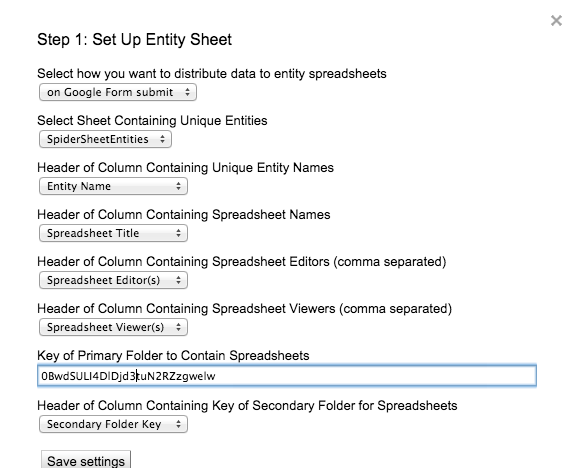“Messy, Hectic, and Exciting…”
I couldn’t imagine a better way to describe the essential experience of learning. It was more than enough to catch my eye as I scanned EdWeek this weekend. In a piece titled “Messy, Hectic, and Exciting: A Very Ambitious Statewide Personalized Learning Experiment,” author Kevin Bushweller describes how schools are implementing and interpreting Vermont’s new law, Act 77, also known as Flexible Pathways. The article optimistically provides an alternative narrative to the test driven culture that has infected K-12 education.
Act 77 requires all students to create a “Personal Learning Plan” (PLP) that communicates student strengths, weaknesses, and goals, while providing children with an opportunity to reflect on their learning and their future. It’s a heady charge but it sounds like the type of worthwhile examination that should be engaged by every secondary student. I'm trying to wrap my head around this plan and have many questions: What standards are being used? What does a PLP look like? How much change happens from year to year? How much time goes into a student’s pursuit of their Personal Learning Plan?
Vermont’s Agency of Education has created a checklist to outline the minimum requirements for a PLP. The list is extensive and includes a good dose of introspection. Questions like “What do you stand for?” and the inclusion of a learning styles inventory demonstrates a meta-analysis that I have not seen since the Ted Sizer Essential School’s Movement. Also noted were concrete action steps that require goals, timelines, and the verification of achievement. This template provides a basic format for a PLP, although it seems that each school is approaching PLPs in a different way.
Bushweller describes a student from Champlain Valley Union High School who conducted a 30 minute presentation of her PLP to a panel of teachers and other adults. Initially dismissive, the teen found the process, and the feedback she received, empowering and valuable. This seems to be a more purposeful format than filling out an online form. However worthwhile, I can’t help but wonder about the scheduling realities of accommodating this level of 7-12 presentation!
This is an exciting initiative to watch grow. In many ways, Flexible Pathways reminds me of the 5th grade capstone project that we do in Scarsdale. Unlike our capstone, the student PLPs will grow and evolve from year to year. The focus on learner strengths, growth, and goals is powerful and connecting these elements to personal passions is a distinguishing feature of the program. I am impressed and plan on delving into the Flexible Pathways Google Site, which hosts a myriad of resources and webinars, to learn more.
My hat is off to you, Vermont. I can't wait to see where you go with this and hope New York and follow your lead!