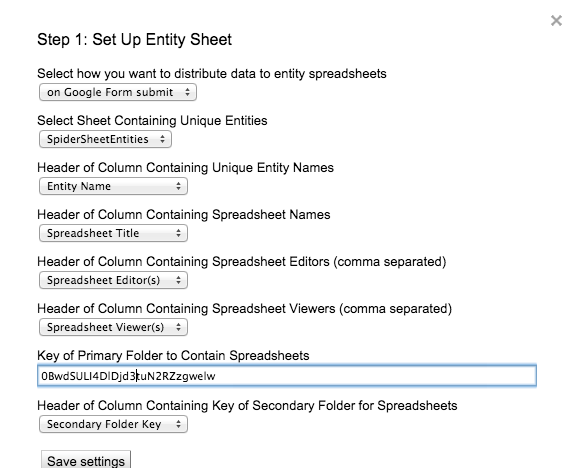A few months ago I blogged about a system that would allow students to tweet to a class Twitter feed after teacher moderation. Since that post, the good folks at the +New Visions for Public Schools Cloud Lab rebuilt Form Mule (an important component in the system) to work in the new Google Sheets. This post will explain how to build the Twitter Moderator system using the New Sheets, which I highly recommend you use. A few teachers asked for a video tutorial. I like a tutorial that I can read so I created both. I hope it's helpful!
This recipe has five components:
- A simple Google Form linked to a Google spreadsheet
- The FormMule Addon from New Visions for Public Schools
- A Gmail account created specifically for this process
- An If This Then That recipe
- A classroom Twitter account
First, create a simple Google form with a paragraph text question for the exit ticket. This PDF from Classroomfreebies was the inspiration. I used data validation to set the maximum character count of the question to 140 (this is a simple but important step.) Click “Require [Your Domain] to view this form” and “Automatically collect respondents username” if you are using this with students. Now, click “view responses” at the top of the form edit window to open the Spreadsheet attached to the form.
Then, add a column labeled “Moderated” to the responses sheet and install the New Visions FormMule Addon. Click “addons” in the menu bar, then “formMule”, then “Launch.” Once launched, select the Form Responses sheet for the source of merge data. Then, activate the time based trigger switch and set the trigger to run every hour. Click “Next: Templates and Send Conditions.”
We are only going to be sending one type of email. Change the send condition to point to the “Moderated” column. I usually use “Not Null.” This means that anything typed in the “Moderated” column will send the corresponding tweet to your Twitter account. If you want to be more specific, use a command like “yes.” Then, click “Next: edit templates.”
The email template is very simple. Click into the “To:*” field and add the GMail address that you created for this project. Click into the “subject” field and set this as well. Personally, I like using the Timestamp as the subject. You may also want to use the username. Then click into the “body:” field and then click the “What would you like to tweet about today?” tag. Finally, click “Preview and send all.” The Google side of the system is now done! Now we need to set If This This Than That (IFTTT) to send moderated tweets to Twitter.
Log into IFTTT, your new GMail account, and your class Twitter feed. Return to IFTTT and open this recipe. Once you add the recipe you will need to connect IFTTT to the Twitter and GMail accounts. Once the recipe is activated, scroll down on the edit window to the trigger and set the address to be the same GMail account you used in formMule. Click “Update” and you are done!
There you have it - the updated Twitter moderation feed using the new Google Sheets and formMule Addon. As before, let me know if you use it in your classroom! If you think of a way to make it better, let me know about that, too!